Device Configuration
Configuration can be managed through this API with use of Reliance RFG configuration files. The workflow for generating this files is to use Reliance Tools for PC to configure your printer to your desired settings. When ready, click File->Save Config and select where to save your file. The file will have the RFG file extension.
Getting a Config
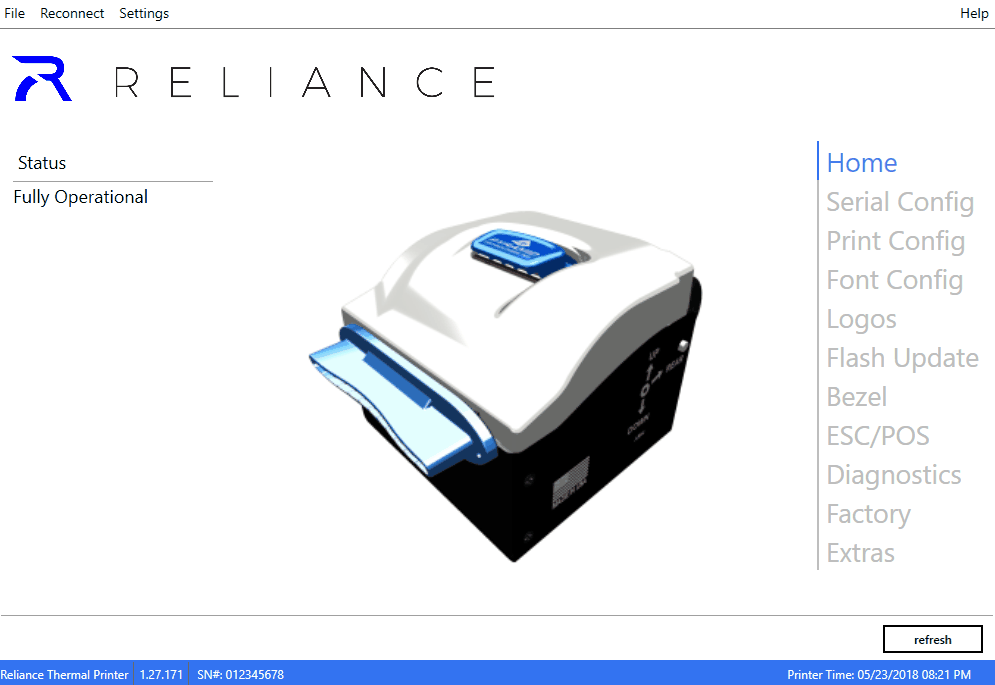
Code
Once you have an RFG file, you have a few options for getting it into your application. The most straightforward method is to use From.
Code Sample
using System;
using PTIRelianceLib;
namespace reliance_sample
{
class Program
{
static void Main(string[] args)
{
// Load a firmware file someplace on disk
var file = BinaryFile.From("my_config.rfg");
// Make sure that file loaded okay
if (file.Empty)
{
Console.WriteLine("Configuration file cannot be read. Does it exist?");
}
else
{
// Wrap our printer in using so it gets disposed on properly
using(var printer = new ReliancePrinter())
{
// Do the config!
var result = printer.SendConfiguration(file);
Console.WriteLine("\nConfiguration Update Result: {0}", result);
}
}
}
}
}
Warning
Exceptions
For clarity, exception handling has been elided. It is advisable to wrap any ReliancePrinter method calls in a try/catch block for PTIException.